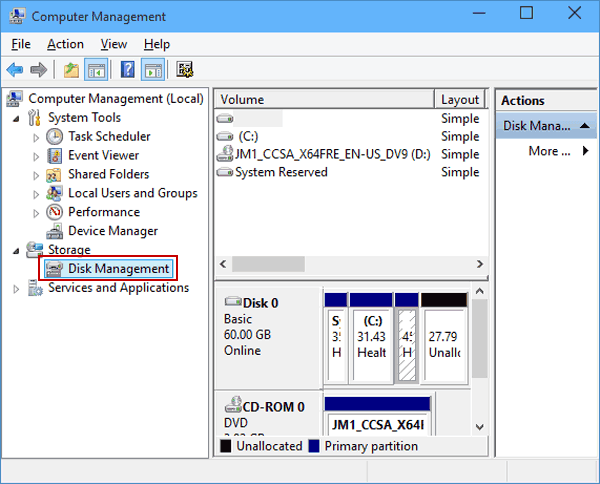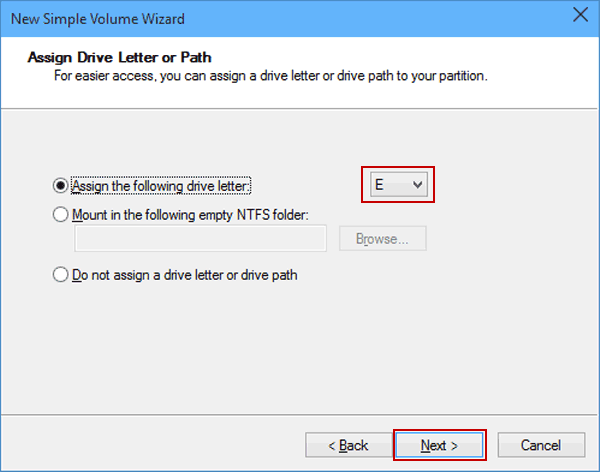Here are the steps:
1. Open the Computer Management tool: Type “Computer Management” in the search bar of the Start menu and press enter
2.Select the Disk Management tool: Click on Disk Management from the left side of the window and you should see all of the disks and their partitions on your computer.
3.Create some space for new volume: Right click on the volume you want to resize and select the Shrink Volume option.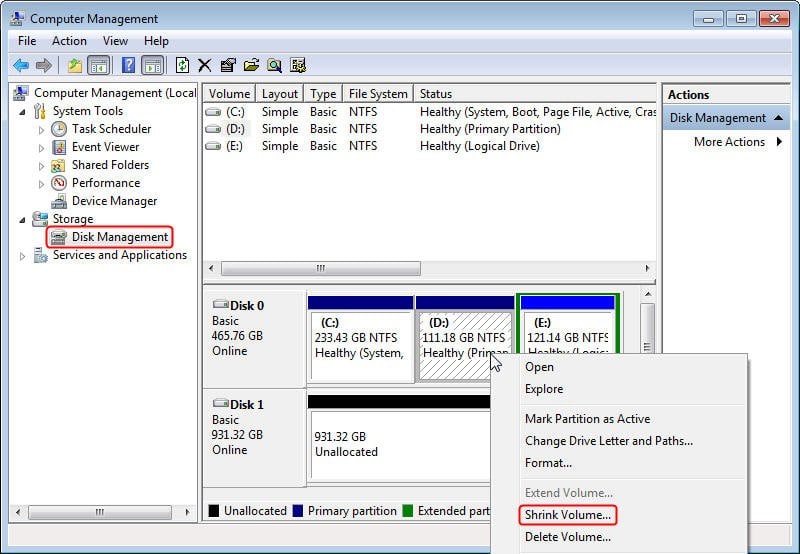
5. Create a new volume : You should now see a new unallocated partition in your Disk Management window. Right-click on the unallocated partition and select the New Simple Volume option.
7. Enter the size of new partition : Enter the size of the volume you want to create in megabytes (MB) or accept the maximum default size, and then select Next.
9.Settings for the new volume : Select a file system for the disk. The file system is generally the type of format or “foundation” the storage device has. If you plan on installing a Windows OS to the partition select the “NTFS” file system.
10. Finally create the new volume : Now click Finish to create the new partition.
As you can see, this is the new partition that was just created on the display.
If you want to know more: HOW TO DELETE AND MERGE HARD DRIVE PARTITIONS IN WINDOWS
If you think this article helpful for you, So please guys share this article, subscribe to this channel and keep support #WEBDISK .
THANK YOU!